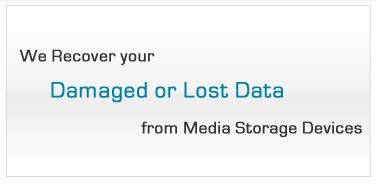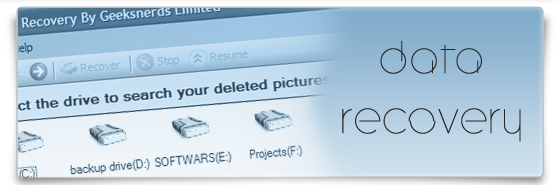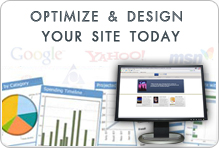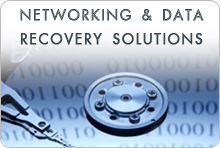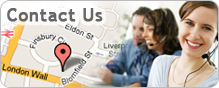Drive Clone Software
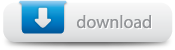 |
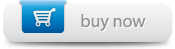 Prices from $49, £39 or €44 |
Drive cloning software to make the identical copy of one hard drive onto another hard drive. The software is developed for hard drives having bad sectors. Drives with bad sectors if used without care may die. So in order to get data off from bad drive, Geeksnerds developers developed specialized cloning software. The software utility has advance disk reading mechanism to mirror drives having bad sectors. The drive cloning software can also be helpful in data migration from smaller hard drive to larger hard drive, saving user from the trouble of reinstalling operating system. A sector by sector mirror copy of a drive is created.
- Features
- How to Clone?
- FAQ's
- Use
- Algorithms
Features
- Partition and drive cloning
- Drive Image Creation
- Partition Image Creation
- Supports hard drives including SCSI, SATA, ATA, IDE, USB, flash and firewire drives
- Multiple copies of the single drive can be cloned
- Bad sector drive cloning using advanced algorithms, cloning the healthy area first and then software will run on the area which has bad sectors
- You can view the map of the drive or partitions with the feature of Sector Viewer
- Visual clone report gives detailed information about the bad sectors location on hard drive
How to Clone Partition or Drive?
Geeksnerds cloning software tool has simple user interface which guides users, step by step on how to perform drive clone process. Users can easily choose source and destination drive. Users can clone drive or partition irrespective of source hard drive contents on windows operating system.
- Select the drive or partition which you want to clone, it will be source partition or drive.
- "Clone Drive" or "Clone Partition" button will be enabled, click on it to start cloning wizard.
- Select the cloning type from the interface using radio button.
- Select the destination partition or drive where sector by sector clone will be created.
- On completion of cloning, software will show detail report of cloning process.
FAQ's
Q: What is Drive Cloning/Imaging?
A: Drive cloning/imaging process is creating sector-by-sector exact copy of data from one hard drive onto another drive.
Q:What is Partition Cloning/ Imaging?
A: Partition cloning/Imaging is the process of transferring one partition contents on another partition.
Q: What is the difference between forward and backward cloning?
A: In "Forward Cloning", software starts cloning from the first sector towards the last sector. In "Backward Cloning", software starts cloning from the last sector towards first sector of the partition or drive.
Q: What should be done in case of bad sectors?
A: User should use advanced cloning algorithm. Software will clone first healthy areas and then damaged area with bad sectors.
How to Use Drive Clone?
Drive clone can clone:
- Partition on Partition.
- Partition on Hard Drive.
- Partition on Image File.
- Hard Drive on Hard Drive.
- Hard Drive on Image File.
How to Restore Image File?
Drive clone can restore Image File on:
- Partition.
- Hard Drive.
Cloning Algorithms
Drive Clone is designed with two cloning algorithms with different functionalities. It can clone in forward and backward direction using these algorithms. The algorithms are:
Normal Cloning Mode: Cloning is performed without taking any jumps. Software will clone from starting location to the ending sector. If any bad sectors are found, software will skip bad sector cloning healthy area only. After cloning healthy area it will try to read bad sectors to clone.
Advance Cloning Mode: Cloning is performed according to the selected forward or backward direction. In case of bad sectors, if consecutive 5 bad sectors in 100 sectors are detected by the software then it takes 1 GB jump and starts cloning to complete one cycle. After completing first cycle, the software starts cloning bad sectors that were left initially.