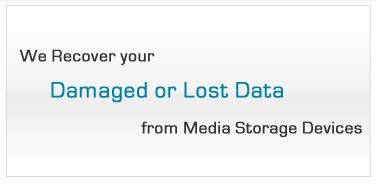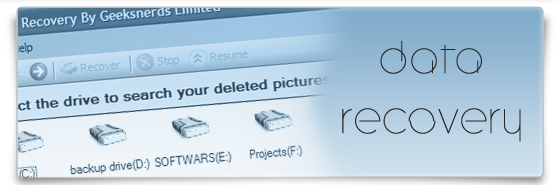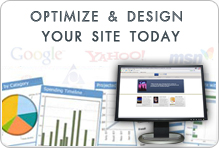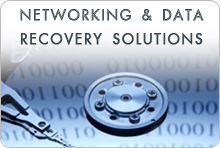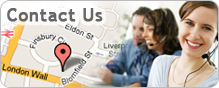Outlook Express DBX Recovery Software
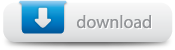 |
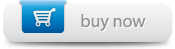 Prices from $39, £25 or €29 |
Outlook Express Recovery software by Geeksnerds recovers emails and restores DBX files of Outlook Express. It is a recovery tool which can also be used as migration tool from Outlook Express to Microsoft Outlook. DBX and EML files of Outlook Express have all the user emails. Email can be lost if DBX files are corrupt or accidentally deleted. Likewise, if user formats a hard drive resulting in email loss then emails can be recovered using Outlook Express recovery software.
Geeksnerds Outlook Express Recovery software scans disk or partition and displays all DBX files present in navigation pane. When user selects a DBX file and Outlook Exress software shows all folders in the file including inbox, sent item, deleted item, junk, drafts, etc. Email message in DBX files can be read as they are displayed in reading pane.
- Features
- How to Recover?
- FAQ's
- Email Loss Reasons
Features
- It recovers emails from Outlook Express 4.0. 5.0, 5.01, 5.5, 5.x, 6.0 and 6.5.
- It recovers emails with details like subject, date, time, to, from, attachments, cc, bcc and Unicode characters.
- Outlook Express email items like inbox messages, sent items, deleted items, junk mails, and all-other folders are recovered.
- Outlook Express DBX files present on drive/partition are displayed after scanning. User can select and specify email to be recovered.
- It can repair corrupt and damaged Outlook Express files.
- User can save DBX or EML files in PST, DBX and EML format.
- Recovered emails can be saved in Outlook Express or MS Outlook default PST file.
How to Recover Emails?
- Install and start Outlook Express Recovery software.
- Select the drive/partition and start the scan by clicking on "Scan for Emails".
- On completion, DBX files will be shown, when user clicks on a DBX files, contents of file will be shown in reading pane including complete emails.
- Select and save the desired emails. Emails can be saved in PST, DBX and EML file format.
How to Repair DBX files?
- Run the Software and click on "Repair DBX" button in toolbar.
- Browse to file location and select the DBX files to repair.
- Software will fix the DBX file and will display the content of the files.
- Save the fixed DBX file or emails as new PST, DBX or EML file.
FAQ's
Q: How to recover Outlook Express emails from formatted drive?
A: Run scan for email on drive/partition. Powerful scanners find and displays emails files. User selects a DBX file and all folders of the file are displayed in navigation pane and email in reading pane.
Q: How to fix damaged and corrupt DBX files?
A: User can fix damaged Outlook Express DBX files. Repaired emails are shown in reading pane. User can select emails and save them as new DBX, PST or EML files.
Q: Is it possible to recover deleted Outlook Express emails?
A: Deleted email recovery is possible in case of recently deleted emails. Run the Scan for Email in Outlook Express Recovery software, it scans the disk or partition and displays DBX files with email. Browse the files to find deleted email.
Q: How to convert DBX files as PST files?
A: DBX and EML files can be saved as PST. DBX and EML files can be exported to Microsoft Outlook default PST profile. Scan the partition for email, select DBX file and when saving it, save it as PST file in default MS Outlook profile.
Emails Loss Reasons
Outlook Express emails can be lost due to:
- Logical data damaged like viral attacks
- DBX / EML corrupt file header
- Operating System crashes
- Accidentally deleted emails
- Bad sectors on hard drive
- Formatted hard drive
Free demo version is full-featured software, developed for scanning emails and DBX files. It is effective software with useful functions which facilitates users to recover and restore deleted emails. Recovered Outlook Express emails can be saved in Microsoft Outlook default PST, Outlook Express default DBX or as EML files.